Using EuroScope
To use EuroScope as a controller client in VATNZ, follow these steps:
Step 1. Download and run the EuroScope 3.2 installer
Step 2. Click here and download the zipped folders Sector Files for EuroScope (VATNZ-NZZC_abcd.zip) and SkyLine Package for EuroScope (VATNZ-SKYLINE_abcd.zip), where "abcd" is the four-digit number for the relevant amendment in the "AIRAC" cycle by year and month. In the example below, "2306" is the amendment dated June 2023. Unzip the folders.
Step 3. Drag the new unzipped VATNZ-SKYLINE_abcd folder into your EuroScope folder at c:\users\[YourWindowsNameHere]\Documents\EuroScope.
Step 4. Open VATNZ-SKYLINE_abcd. It should look similar to this:
Step 5: Delete the three files (if present):
- VATNZ-NZZC_abcd.ese
- VATNZ-NZZC_abcd.rwy
- VATNZ-NZZC_abcd.sct2
Step 6. Open the unzipped VATNZ-NZZC_abcd folder, then copy the .ese file and the .sct2 file into the new VATNZ-SKYLINE_abcd folder. Ignore the .rwy file.
Step 6a (for established users only). To avoid losing your carefully crafted settings, retain the Settings folder from the current VATNZ-SKYLINE folder by copying (overwriting) it into the new VATNZ-SKYLINE_abcd folder. Caution - there is a chance that Operations staff may have made a change in the new Settings folder that you may need to keep also - refer to the Release Notes.
Step 7. Download and install Audio for VATSIM
Step 8. Download and install the SRC Tool
Step 9. Open EuroScope.
A dialogue box will pop up (image below). You must click NO, as the active sector file has been deleted and replaced.
You will now be asked to select the sector file you wish to use. Select the .sct2 file.
Another dialogue box will pop up (image below). Select YES, as you want the new sector file to be active.
Select the Skyline PRF file inside your EuroScope folder if prompted.
Step 9. Start Audio For VATSIM as ADMIN and press 'Connect' once you have configured your audio by going to 'Settings.' On the menu bar, select 'Connect.' Select a position in the callsign drop-down box.
You are now ready to connect to VATSIM!
Connecting in Observer mode
<WIP>